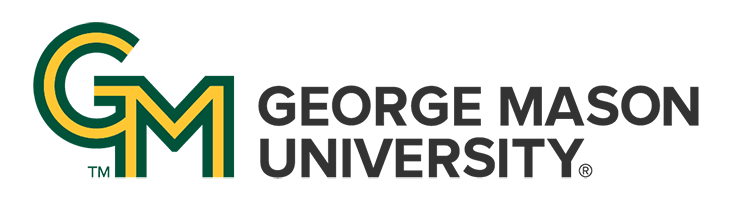Explanation
You will be required to submit a transcript when you register for the Virtual Celebration of Student Scholarship. All students are required to submit a transcript or you will not be able to complete registration. We want our event to be as accessible as possible to all Mason students, in order to facilitate this we students are required to have captions on their videos.
You must have your video captioned for accessibility purposes. There are many programs online and through download that could work. The list below are some excellent resources for creating captions.
Youtube will create auto-captions when you upload your video. You can learn how to edit these auto-captions through the YouTube software. Below is a tutorial on how to edit these auto-captions:
You can also use the additional resources below to make captions on your video. They are either resources you can use online or download free to your computer.
Online
Download
Creating the Transcript
If you write a script for your video, that can serve as your transcript. If you veered away from the script, there are a variety of free programs and websites that will convert the audio from your video and create a text transcript
One of the easiest ways to create an automatic transcription is with Google Docs. You can always play your completed video and have Google “listen” to the video while it plays.
Below is a tutorial on using Google Docs to create a transcription: